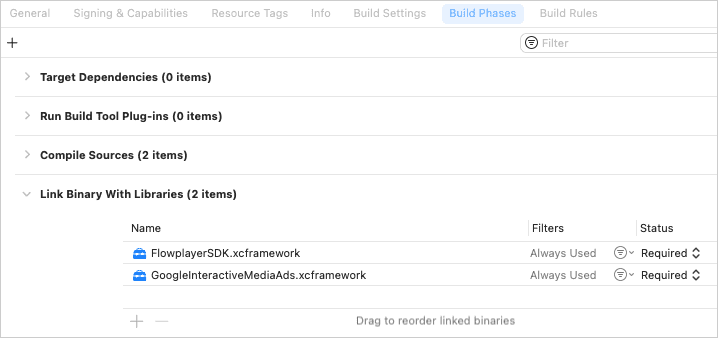Import the Wowza Flowplayer Apple SDK
This page helps to get you started with the Wowza Flowplayer Apple SDK. It covers migration steps and explains how to add the SDK to your existing iOS or tvOS project. We assume you understand iOS and tvOS development and are familiar with Xcode and Swift.
Migrate from legacy to v4.0
The public module that needs to be imported to use the Wowza Flowplayer Apple SDK was renamed to FlowplayerSDK. To migrate from the legacy version to version 4.0 of the SDK, see our GitHub migration guide.
Add the SDK to your project
Once you've met all prerequisites, you can add the Wowza Flowplayer Apple SDK to your project and start developing. Install the SDK using the methods described in this section.
The compiled framework and our iOS and tvOS example applications are available on GitHub. You can also find a Documentation.zip asset file included with the release binaries. Download and extract this zip file to view the complete FlowplayerSDK framework and API reference locally.
Swift Package Manager
You can integrate the Wowza Flowplayer Apple SDK from Xcode using Swift Package Manager. To accomplish this task in Xcode, you need a personal access token in GitHub. You should also add your GitHub source control account from the Xcode menu under Settings > Accounts.
- With your Xcode project open, go to File > Add Packages .
- Select GitHub from Source Control Accounts .
-
Enter this URL in the
Search or Enter Package URL
field:
https://github.com/flowplayer/apple-sdk-releases - Select the appropriate dependency rule and project.
- Click Add Package .
- Xcode automatically verifies and fetches the SDK package.
- Select the target where you plan to integrate the SDK.
- Click Add Package to finalize. The Wowza Flowplayer Apple SDK is added and ready for use in your application. It appears under Package Dependencies in the Xcode Project Navigator.
CocoaPods
You can also use the CocoaPods dependency manager to integrate the SDK into your projects. To use this approach, follow these steps.
-
Add the
FlowplayerSDK
framework to your Podfile. For iOS:
platform :ios, '14.0' use_frameworks! target 'YourApp' do pod 'FlowplayerSDK', '~> 4.0.0' endFor tvOS:
platform :tvos, '14.0' use_frameworks! target 'YourApp' do pod 'FlowplayerSDK', '~> 4.0.0' end -
Install the SDK framework by running this command in your project directory:
pod install - Open the FlowplayerSDK.xcworkspace file from your terminal and build your project in Xcode.
Manual installation
This section helps you to manually add the Wowza Flowplayer Apple SDK framework to your project. The setup requires that you independently download the Google IMA iOS or tvOS SDKs mentioned in the Before you start section. Swift Package Manager and CocoaPods already take care of this dependency.
- From our release repository , download and open the FlowplayerSDK.zip .
- Depending on your project, download Google's IMA iOS SDK or IMA tvOS SDK . Check Before you start for version information.
- Go to your Xcode project and select your target.
- Go to the General tab, find the Frameworks, Libraries, and Embedded Content section, and click the + icon.
- When choosing frameworks and libraries to add, search for the FlowplayerSDK.xcframework and GoogleInteractiveMediaAds.xcframework files you downloaded. Then click Add .
-
Both additions appear under
Frameworks
in the Project Navigator. You can see the same frameworks under
General > Frameworks, Libraries, and Embedded Content
, as well as under
Build Phases > Link Binary With Libraries
.