About the Wowza Flowplayer Android SDK
Loading...
This article introduces the core features of the Wowza Flowplayer Android SDK and lists all requirements for adding the framework to your Android projects.
For questions or suggestions for improvements to the Android SDK, you can submit a support ticket to support@flowplayerplayer.com.
Overview
The Wowza Flowplayer Android SDK is a native media player written entirely in Kotlin. It provides an easy-to-use API that enables developers to create Android applications that use the Wowza Flowplayer to play audio and video locally and over the internet.
The SDK framework uses Media3 ExoPlayer at its core, taking advantage of its powerful and well-tested features. It also supports adaptive streaming technologies, such as DASH, HLS, and SmoothStreaming, as well as the most popular single container formats, like MP4, MP3, WebM, and others.When you integrate the Wowza Flowplayer Android SDK into your applications, you can deliver high-quality video playback, enhance user engagement, monetize your content through ads, and gain valuable insights into viewer behavior. Whether you're building video streaming applications, e-learning platforms, or social media applications, the SDK provides the tools to create compelling video experiences for your users.
You can clone our open-source example applications to understand how to integrate the SDK into your projects. For more, see Run the demo application.Supported features
With the Android SDK, you can take advantage of the following features when integrating the Wowza Flowplayer into your Android projects:
Streaming and playback
- MPEG-DASH, HLS, SmoothStreaming, MP4, WebM, and MP3 formats.
- Full-screen, seamless video playback and configurable device orientation management.
- Background playback while other applications are in the foreground.
- DRM-protected media playback.
- Picture-in-picture (PiP) mode.
- Live streaming support.
Advertising
- IMA3-based Video Ad Serving Template (VAST) ad integration.
- Video Multiple Ad Playlist (VMAP) ad integration.
Events monitoring
- Callbacks for monitoring a wide range of player events.
- Advanced playback controls and media session integration.
- Media session integration.
User experience and accessibility
- Customizable player user interface.
- Subtitles using Web Video Text Tracks (WebVTT).
- Ability to control the player with Google Assistant.
For more details, see supported features for the Android SDK.
info
The Wowza Flowplayer Android SDK doesn't currently support the integration of multiple players at the same time.
Before you start
Before you start with the latest version of the Wowza Flowplayer Android SDK, check the requirements in the following table. See the Get started section to continue working with the SDK.
| Requirement | Version information |
|---|---|
| Supported platforms |
|
| Minimum system requirements |
|
| Software requirements |
|
Run the demo application
The steps in this section help you to clone our open-source flowplayer-android-sdk-demo repository and run a demo application in Android Studio. Upon successful completion, you can see examples of different player scenarios in a sample Android application.Clone the demo project
You can clone the demo project from GitHub to your machine with the following command:
git clone git@github.com:flowplayer/flowplayer-android-sdk-demo.gitLaunch the demo in Android Studio
After you clone the demo project, follow these steps in Android Studio so you can launch the demo application and see the player in action.
- Find the AndroidManifest.xml file. Replace
YOUR_ACCESS_TOKENvalue with your Wowza Flowplayer token and save your manifest.<meta-data android:name="com.flowplayer.accessToken" android:value="YOUR_ACCESS_TOKEN"/> - Add a virtual device in your emulator or connect a physical device.
info
If using a virtual device, we suggest the Pixel 7 Pro, running Tiramisu API Level 33 with Android 13.0. You may have to increase the internal storage to 4 GB under advanced settings. For more, see Create and manage virtual devices.
- Run the
appconfiguration with your virtual device. See Run your app on the emulator. - Once the Gradle build completes, the target device appears online and the app is available in the emulator.
- In the device emulator, open the Flowplayer Debug app from the home screen.
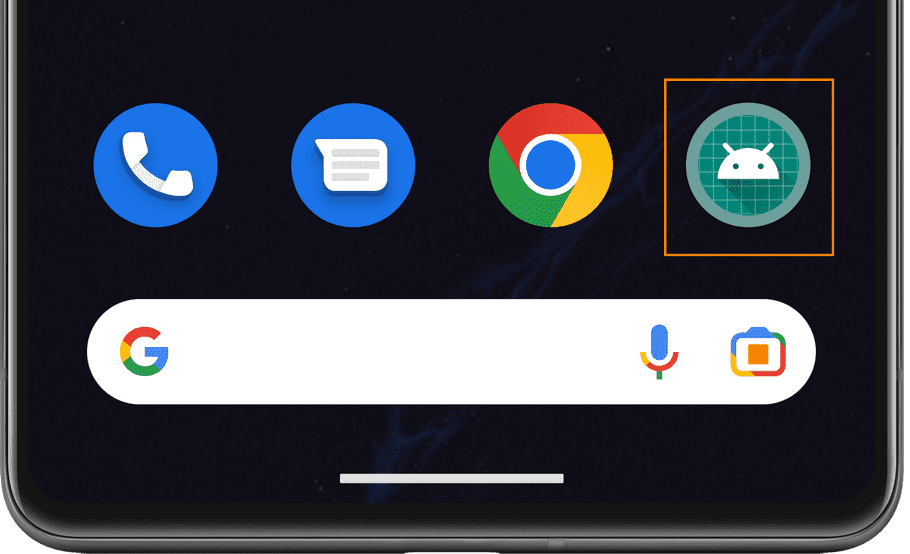
- Click the settings menu to select a media type. You should see various options, such as Flowplayer no ads, DASH with VMAP, HLS, MP4, and DRM DASH.
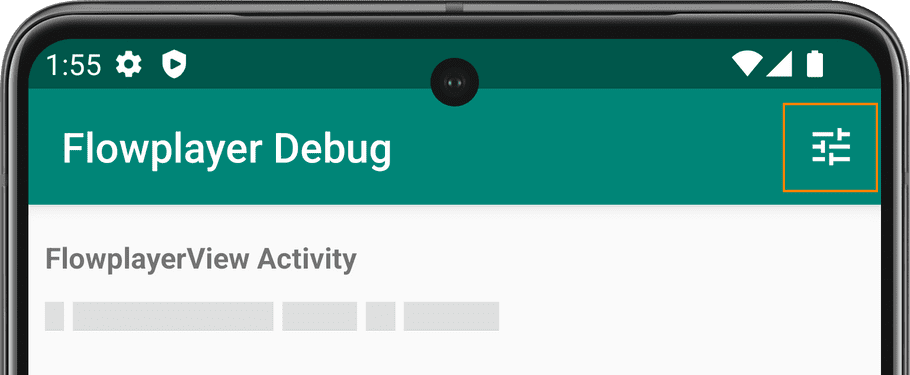
- After the settings menu closes, select an activity or fragment from the Flowplayer Debug screen.
- The player launches in the emulator so you can see how it displays in a sample Android application.